Hi !
Indeed, the hotfix version hasn’t been released last week because we found another issue that needed to be integrated.
Still, we are working on it and it will be released very soon.
Sorry for the inconvenience.
Cheers !
Hi !
Indeed, the hotfix version hasn’t been released last week because we found another issue that needed to be integrated.
Still, we are working on it and it will be released very soon.
Sorry for the inconvenience.
Cheers !
Hi Tim.
I’ve installed the previous version from here: Arturia - MiniFuse (version 1.2.1.980).
But, at least in my case, i have a little problem: after installing/rebooting, when I try to open Control Center, this dialog shows:
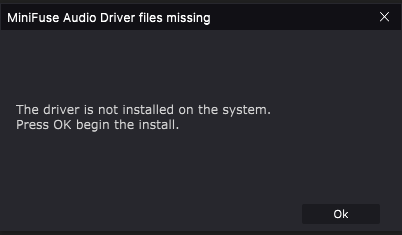
Then I install this driver, reboot system… And open CC again and the dialog appears (like I never installed the driver).
Any help on this?
Hello.
We just released a version that should fix your issues.
Don’t hesitate to give me feedback about it here.
Hmmm that’s strange. The driver that is shipped with MFCC 1.2.1 should be the “MiniFuse USB Audio Driver v1.2.0”, do you see it in Windows Application list ?
Anyway, you should go back on the latest now everything should have been fixed, the MFCC 1.3.1 is shipped with the “MiniFuse USB Audio Driver v1.3.2”, don’t hesitate to tick the driver checkbox during the install.
Cheers !
I can open the MiniFuse Control Center from inside my DAW in the new update 1.3.1. So this is fixed.
I have updated to 1.3.1 and now I can change the ASIO buffer size again from within my DAW using MiniFuse 2. Thanks!
Tim, now it’s working!
I had to take some extra steps to get version 1.3.2 of the driver, like uninstalling all before installing the new version.
In my previous comment, for some reason I installed v1.2.1.980 of Control Center, but it tried to install v. 1.1.1 of the driver. But after the process finished, no driver was installed on the system.
Luckily, now all works as espected.
Thanks!!
Hello!
I get a new Minifuse 1 and installed the latest MiniFuse Control Center 1.3.1.1122, but it’s not have a legacy ASIO Control Panel.
I can’t change the sample rate in Windows settings without any DAW. It stuck on 44Khz. with 1.3.1.1122. If I change the sample rate in any DAW, it will also change in Windows. The previous audio interface had settings to change simple rate in the ASIO Control Panel without DAW.
Why is there no function to change the sample rate in MiniFuse Control Center?
Windows 11 Home (24H2) / Build: 26100.3624
MCC 1.2.1.980 included ASIO Control Panel, but after 1.3.0 it’s lost.
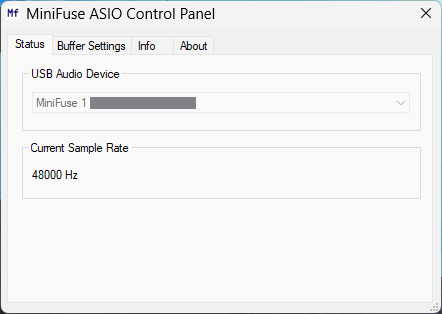
Hello !
From now on, the ASIO control panel of the MiniFuses is the MiniFuse Control Center.
It is the best panel to change your sample rate and any other settings, you definitely should use it.
If everything goes well, the MFCC should now be opened when you click on “ASIO Control Panel” in your DAW settings.
If you need to change the sample rate without a DAW, just open the MiniFuse Control Center and change the Sample Rate inside it.
Cheers !
You’re totally right.
I want to apologize for my mistake, I have a hard time to follow every topics right now and it leads me to think it was possible.
That’s an issue, I will make sure to put back the Sample Rate in the upcomming versions.
But, we won’t be able to quickly release a version, so I’ve made you a quick patch that you can use.
You just need to download this XML file and replace the existing one at: C:\ProgramData\Arturia\MiniFuse Control Center\resources\gui_asio_preferences.xml
I understand that is it far from perfect as it have been done in 5 minutes and because you shouldn’t have to patch the software, but at least you will be able to easily update your SR at any moment without a DAW !
Hope it will work for you, don’t hesitate to give me feedback and notify me if you have any other isssues.
And again, sorry for the inconvenience.
Cheers !
It’s working! Thank you so much! ![]()
How can I do this in July 2025? The resources folder no longer exists, and Control Center is installed in (x86).
I only have 44.1 kHz available in Windows. I don’t use a DAW and I’m not a professional; I don’t use my Arturia for music production or anything like that, just for general audio in Windows. I want 48 kHz, but Windows no longer shows higher options since the latest updates messed everything up. Before, I had up to 192 kHz.
Hello.
The answer is still valid.
You should have the resources folder in the ProgramData folder, but please note that this folder is hidden by default on Windows so you might have to enable the hidden folder view in the Windows explorer settings.
Hope this helps !
Most people still don’t know how to show hidden folders in Windows. ![]()
It’s easy to Google and have a tons of YouTube guides in 2025.
I still hope that Arturia will release a fix this year.
Dude, I know how to show hidden folders. That’s not the problem. The problem is that the people providing solutions here aren’t newer installations like I am. I’ve had hidden folders unlocked for a long time, even before I saw this post.
I’ll send you screenshots of my folders.
That’s program data Arturia folder
That’s (x86) arturia’s folder
It’s Program Files on your first screenshot.
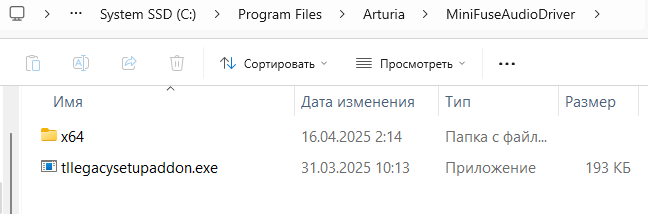
ProgramData folder looks like this.
C:\ProgramData\Arturia\MiniFuse Control Center\resources
In my case, I don’t know why Minifuse Control Center is installed on (x86) and I only have the files shown in the second image. There is no folder called resources.
https://www.reddit.com/r/arturia/comments/18oy644/minifuse_control_center_super_buggy/?tl=es-419
More people reporting stuck at 44.1KHz 1 or 2 year ago. This is shit.
It’s fine. Minifuse Control Center is installed on Program Files, but some resourses installed in ProgramData.
Why are you going to the wrong directory?
The resources folder is located in ProgramData, not the Program Files or Program Files (x86).
Follow us for the hottest sounds, fresh content, exclusive offers and Arturia news as it happens.