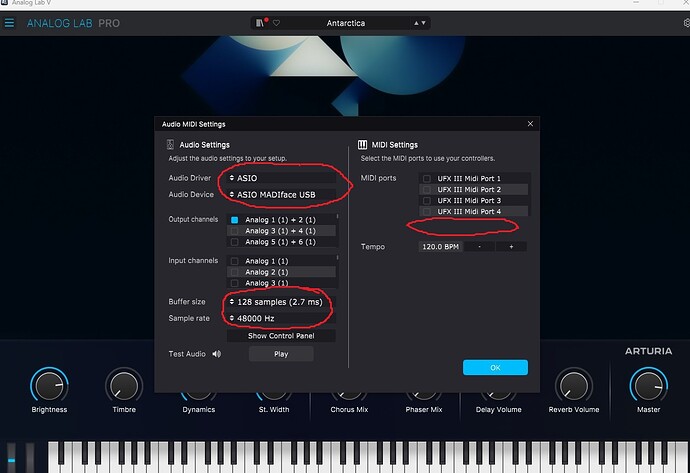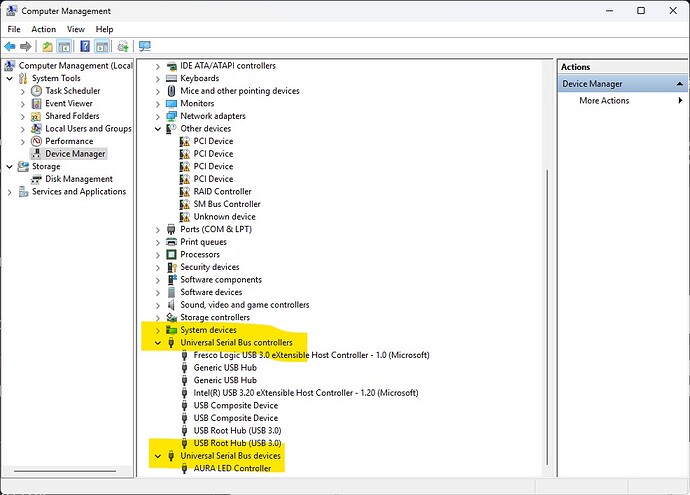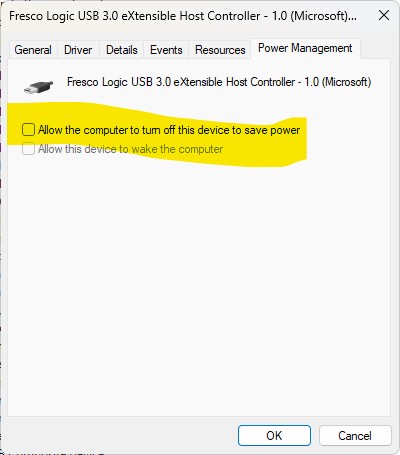Guys, I’m back after a long time with some progress on this issue. We can probably rule out the processor as the source of the problem.
First, I’ll refer to what you wrote. I did a Cinebench multi-core test. According to this test, the CPU was running at 100%. In Task Manager, it also showed 100% CPU usage. The cooling system was running at full speed. Here are the screenshots:
While playing in Analog Lab, my processor simply doesn’t need to work that hard—it runs quietly, which means the temperatures are low enough that the cooling system doesn’t have to speed up.
At 1:48 in my previous video, I switched to low-performance mode, and at that moment, a “silent” icon appeared on the screen. That’s why the clock speed dropped to 1.25 GHz. Sorry for not mentioning that in my post.
I have Ableton Live Lite included in my setup, but I haven’t recorded anything in Ableton because its complexity overwhelmed me, and I don’t feel competent enough to use it yet. Instead, I tried recording audio in Audacity and OBS Studio, but I ran into a big problem. I couldn’t get the sound passing through Focusrite to be picked up in those programs. I tried every possible setting, consulted ChatGPT, but still couldn’t figure it out. I have no idea what I’m doing wrong or why those programs can’t detect my sound.
Yes, my KeyLab is connected via USB-C directly to my laptop, and Focusrite is also connected directly via USB. The laptop is plugged in and set to maximum performance mode.
“Do you have this problem when playing in Analog Lab, and the computer keys start from the ‘A’ key?”
I don’t understand this sentence—what do you mean?
I ran Cinebench as I mentioned above to check if my processor had any limitations. My computer maintains stable temperatures while using Analog Lab, around 50-60°C on the CPU. The fans run quietly, and the CPU usage is low, which explains the low temperatures. However, during gaming or rendering, my laptop ramps up its performance.
Now, here’s what I tested recently.
I initially planned to check BIOS settings to look for processor limitations, even though Cinebench showed the CPU running at 100%. But then I had another idea.
I started wondering whether the problem was caused by speaker/headphone quality or incorrect connections to Focusrite, leading to the distorted sound I was hearing.
So, I decided to check how the sound coming through Focusrite would be heard using wireless headphones (I know there would be latency, but I just wanted to check sound clarity, not delay). ChatGPT suggested using VoiceMeeter. I installed it, launched it, and managed to set it up so that the sound from Analog Lab, passing through Focusrite, was detected in VoiceMeeter (which I couldn’t manage in Audacity or OBS).
After adjusting the dB volume sliders in VoiceMeeter, I noticed that the sound I hear in wireless headphones is clear—ignoring the latency, it sounds as it should.
I also recorded a clean audio sample using VoiceMeeter, so you can hear it yourselves:
Since the sound in real-time monitoring is clean, and the recorded audio is also clear, I think we can definitively rule out the processor as the culprit.
Now, regarding wired headphones connected to Focusrite, I haven’t been able to test them properly yet because I don’t have a stereo 6.3mm adapter. The one I have is mono, which is probably the issue, but I still need to verify that.
However, my speaker is connected using a 2x 6.3mm stereo jack cable to Focusrite, yet the sound quality is very poor. My speaker is a SoundBoks Gen 3, and I connect it to CH1 & CH2 on the Pro Panel.
What happens when I select different audio drivers in Analog Lab?
 If I choose “VoiceMeeter” as the audio driver in Analog Lab, the speaker produces Loud cracking sounds.
If I choose “VoiceMeeter” as the audio driver in Analog Lab, the speaker produces Loud cracking sounds.
 If I switch to “Focusrite USB Audio” in Analog Lab, the worst distortion disappears, but the sound still has imperfections.
If I switch to “Focusrite USB Audio” in Analog Lab, the worst distortion disappears, but the sound still has imperfections.
 If Analog Lab is set to “VoiceMeeter,” but in VoiceMeeter I select “Wireless Headphones” instead of “Focusrite Speaker”, the sound plays both in my headphones and the speaker simultaneously, but the major distortion disappears (only minor imperfections remain).
If Analog Lab is set to “VoiceMeeter,” but in VoiceMeeter I select “Wireless Headphones” instead of “Focusrite Speaker”, the sound plays both in my headphones and the speaker simultaneously, but the major distortion disappears (only minor imperfections remain).
Here’s a video showing how I switch between Focusrite Speaker and Wireless Headphones in VoiceMeeter. You can hear that:
Summary of my tests:
 Wireless headphones connected via VoiceMeeter → Clean playback and clean recording.
Wireless headphones connected via VoiceMeeter → Clean playback and clean recording.
 Speaker connected to Focusrite → Heavy distortion, regardless of whether Analog Lab is set to Focusrite or VoiceMeeter.
Speaker connected to Focusrite → Heavy distortion, regardless of whether Analog Lab is set to Focusrite or VoiceMeeter.
 If I select VoiceMeeter as the audio driver but switch the output to wireless headphones → The sound is much better.
If I select VoiceMeeter as the audio driver but switch the output to wireless headphones → The sound is much better.
Conclusion:
Since the sound in wireless headphones is clear, but the speaker connected to Focusrite has significant distortion, the issue is NOT the CPU. The problem lies in the speaker setup or connection to Focusrite.
Next Steps:
- I need to properly test wired headphones with a stereo 6.3mm adapter.
- I need to investigate why my speaker sounds bad when connected to Focusrite, despite using a stereo cable.
That’s all for now. If you have any suggestions on what might be wrong with my speaker connection to Focusrite, let me know! Thanks for your help!